-
Select a module in available modules pane
-
Click either the Add >> button or drag and drop the module from available modules to selected modules pane. (The module will be shown in green color)
-
Click the Apply button
A summary dialogue box will be displayed as shown below. Expand the Summary to know the list of modules and files, that will get added to the project. Click OK to add it to the project.
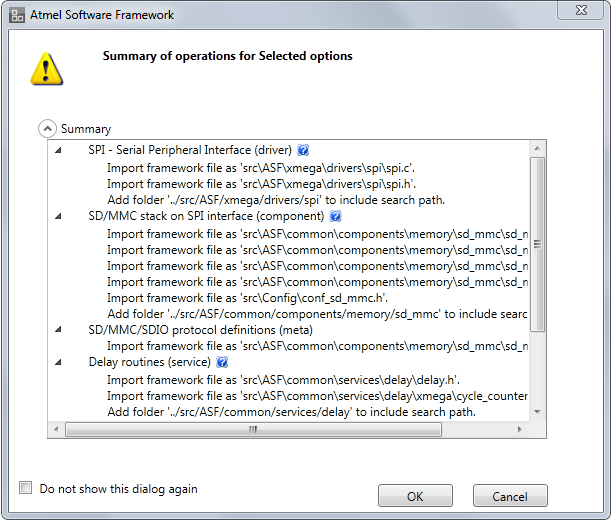
If you don't want to see the above dialogue box again, check `Do not show this dialogue again` check box. Later if user wants to show summary dialog again, user can go to tools→options →Atmel Software Framework→General and change Show warning for asf project modification to true.
Click Revert to revert the changes to the previous state. This has to be done before applying the changes.
The Summary dialog can also be seen by clicking the Summary button in the extensions tab.