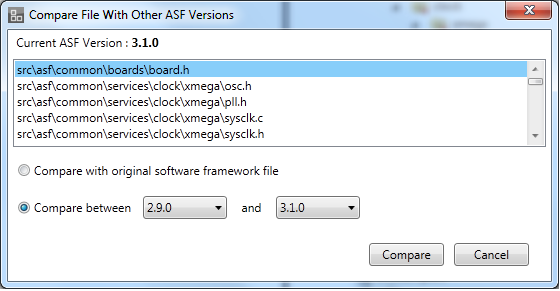Atmel Software Framework gives you an additional feature to compare your changes made on ASF files with their original version.
Compare with Original ASF file feature can help you to track the changes you have made from the Original ASF file.
Whenever user select drivers from ASF, it copies some files from that particular ASF version and allow you to change it as per your needs, But at any point of time if user need to know the changes that have been made by the user on the original file, this feature may help.
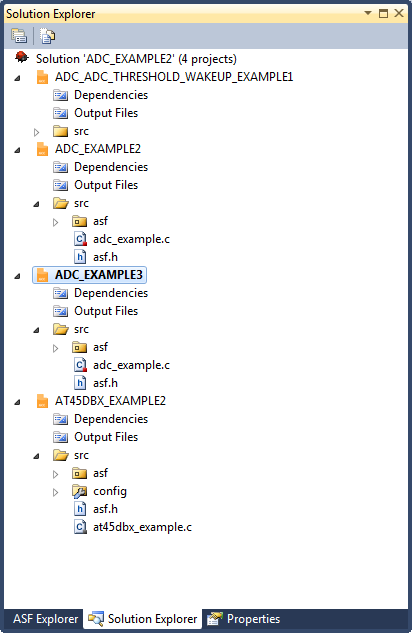
For using "Compare with Original ASF file" option set the path of the application to be used for comparison, use
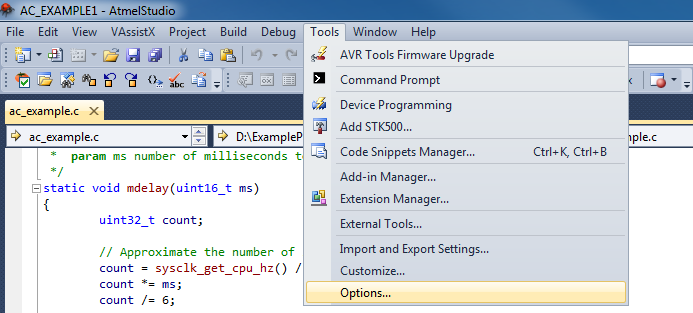
Select Atmel Software Framework from the treeview available on the left side of the dialog and select FileCompare.
Provide comparison application path at the textbox under the Path of the application used for comparing file: box, and also provide any supporting argument at the textbox under the Command line arguments to be used for file comparison:
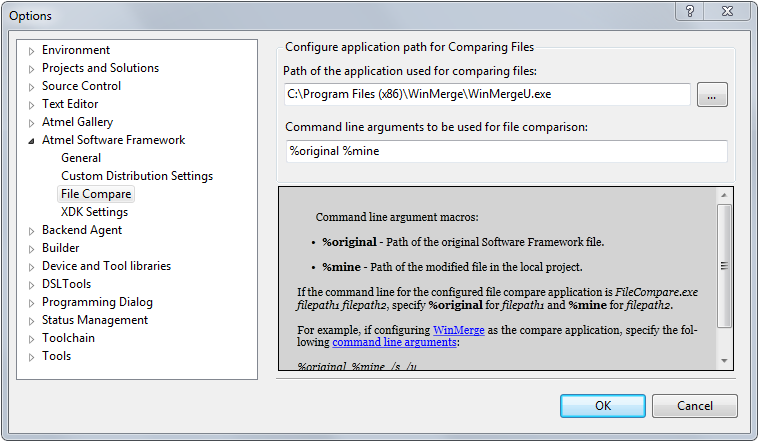
Compare... and Revert to the Original file... feature can be used on any ASF files. In Solution Explorer right click on any ASF provided file and these two features are available.
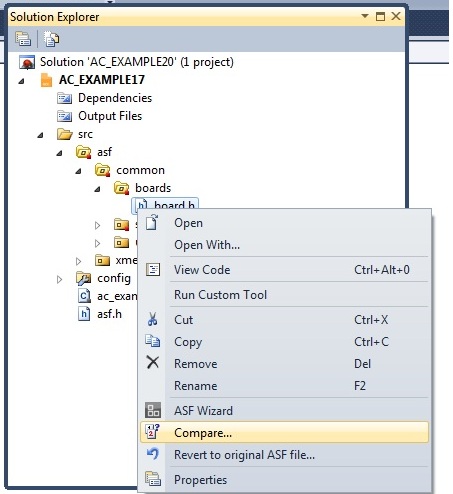
On selecting Compare... the comparison tool is launched showing the difference between the selected file used in project and orginal version of that ASF file.
On selecting Revert to the Original ASF file..., the file that is used in the project is simple revert to its original version. All the changes will be lost on revert.
Comparison tool need to installed manually and give the path of the application on the textbox given under "Path of the application used for comparing file:"
Also Revert to original ASF file... is also supported at folder level, using which all the modified files under that folder will be reverted back to original software framework file. On selection, a sepearted windows shows all the modified files under that folder and by default they are all selected.
Further, Number of files to be reverted can also me changed.
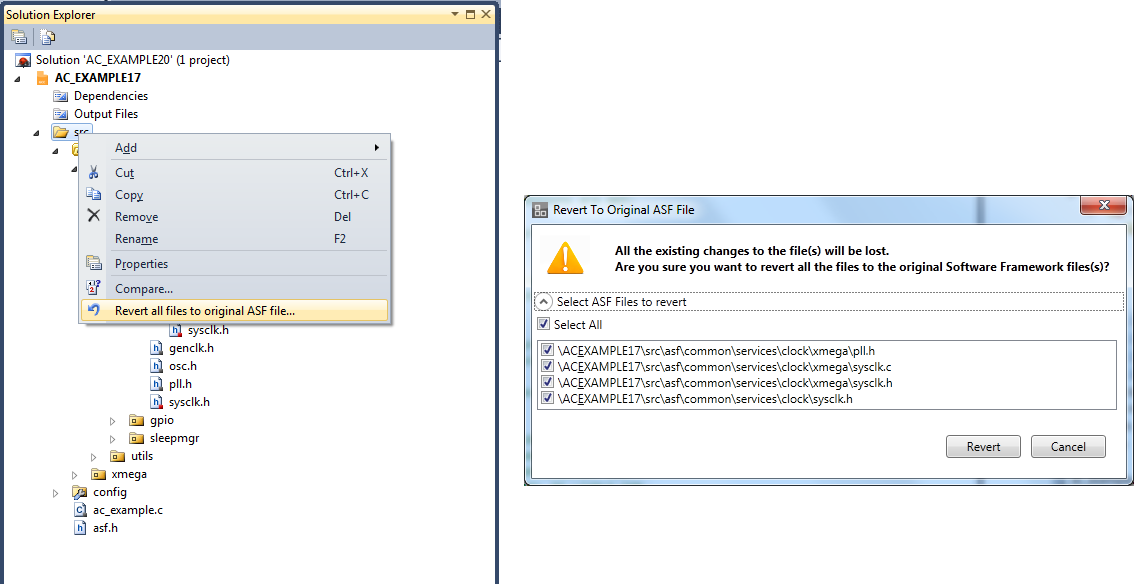
"Compare..." Option when clicking on a folder node gives following dialog which gives the list of files. In first option you can compare it with current software framework version. and in second option you have two option of software framework to compare. User can select whichever version they want.