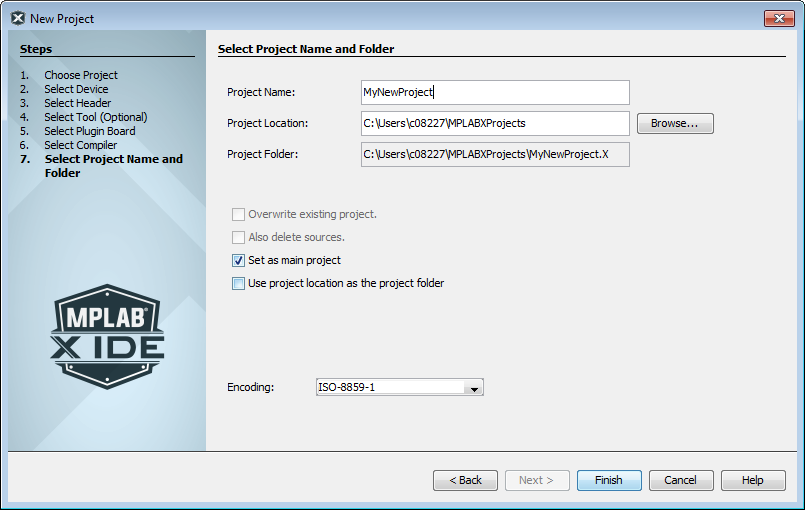Select the project name, location and other project features.
Enter the project name. The name will be appended with
.X by convention. See the “Project Folder” text box.
Browse to a folder location. You can create a new project folder if you need one. By default, projects will be placed in:
- Windows 7 and newer –
C:\Users\UserName\MPLABXProjects - Linux –
/home/UserName/MPLABXProjects - Mac –
/Users/UserName/MPLABXProjects
| Set as main project | Specify this project as your main project |
| Use project location as project folder | Create the project in the same folder as the project
location. This is useful if you are importing an MPLAB IDE v8 project and want to maintain the same folder for your MPLAB X IDE project (as when you want the build to be the same). MPLAB X IDE uses a folder to store
project information whereas MPLAB IDE v8 uses a
|
| Encoding | Select the encoding for the project. The default is
ISO-8859-1 (Latin 1) character set. This selection will specify the code syntax coloring, which can be edited under Tools>Options (MPLAB X IDE>Preferences for macOS), Fonts and Colors button, Syntax tab. |
When you are done, click Finish to complete new project creation.