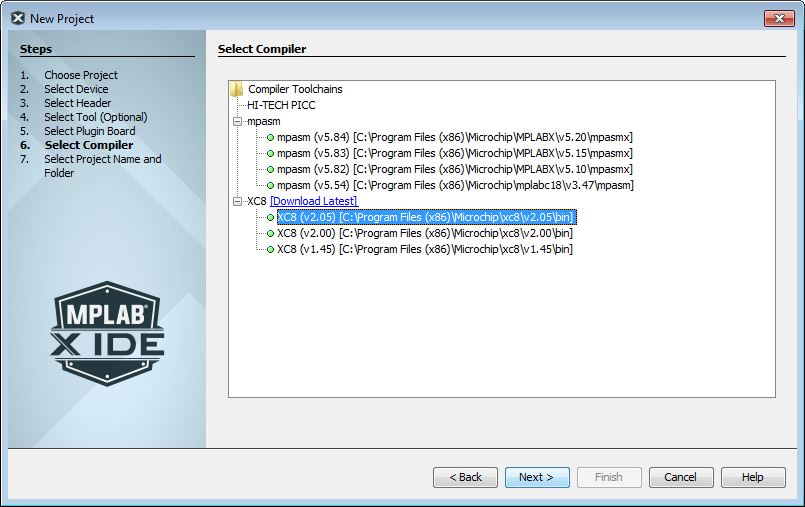Select the language tool, either a C compiler or an assembler. Selectable language tools are show as:
ToolAbbreviation (ToolVersion) [ToolExecutablePath]
For information on the colored circles (lights) next to tool names, see Project Tool Support.
If you do not see your language tool listed or you do not see any support, ensure you have installed the tool. See Install the Language Tools.
C:\Program Files
(x86)\Microchip. Otherwise you will have to enter the path. See Set Language Tool Locations.If your tool is listed under Build Tools but you do not see support, then your project device may not be supported by your tool or tool version. Consider selecting or installing another language tool that supports the device. Alternately, you can also use “Download Latest” to download and install the latest version of an MPLAB XC compiler, which may support your device.
Select your tool and then click Next>.