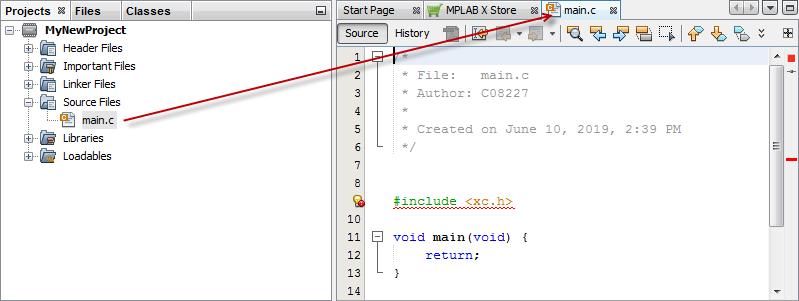Create a new file by following the steps in the New File wizard.
Step 1. Choose File Type
Choose the file category by expanding “Microchip Embedded” to find an appropriate selection. Then select a file type. Click Next>.
Figure 1. File Wizard – Choose Category and
Type
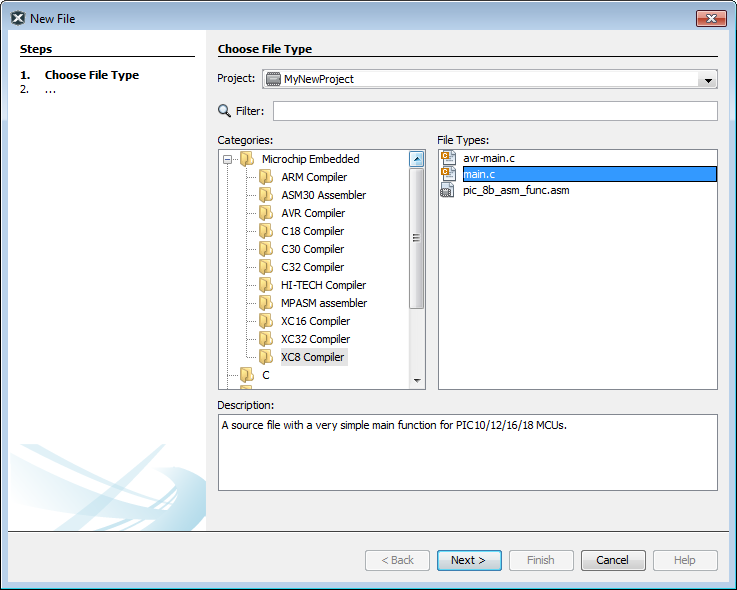
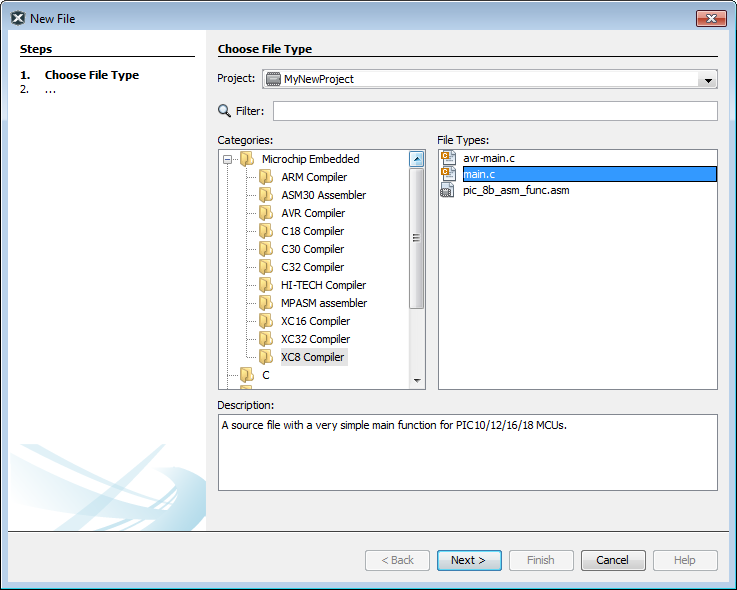
Step 2. Name and Location
Name the file and place it in the project folder. Click Finish.
Figure 2. File Wizard – Choose Associated
Project
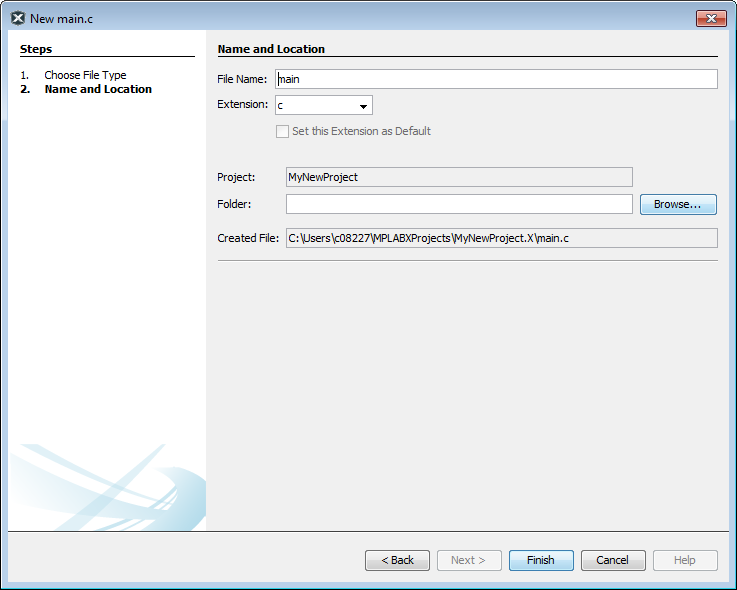
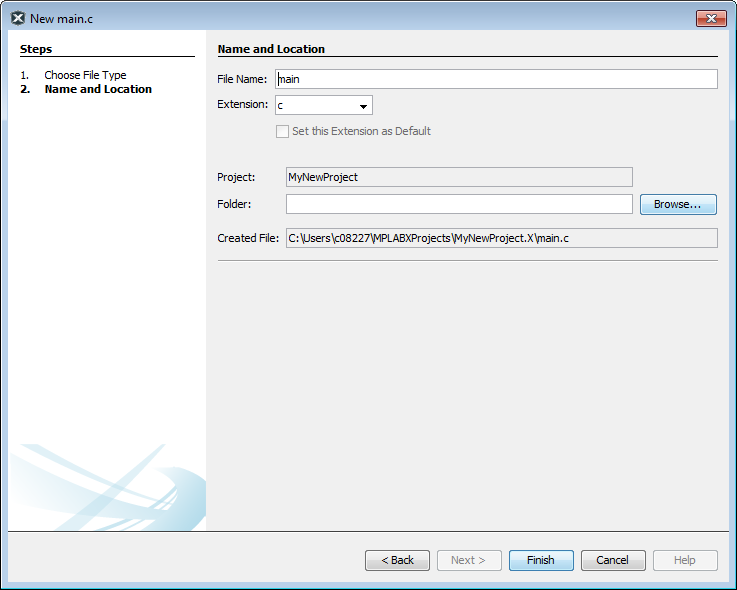
An Editor tab will appear with the file’s name. Enter your file content under this tab. The text in the file will have syntax color based on its file type.