Project is Empty/Project Files Grayed Out
If you have loaded a corrupted project and answered a dialog question incorrectly, the Projects window could be grayed out and MPLAB X IDE will say the project cannot be built due to having no source files.
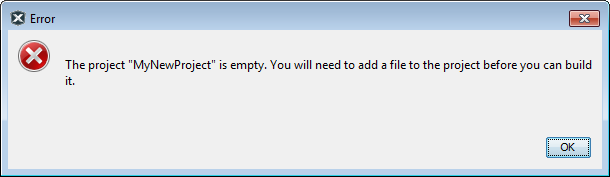
The problem occurs when the corrupted project is being loaded into MPLAB X IDE. A dialog will appear asking if C source files should be associated with header files. You can correct the issue at this point by clicking “No” (the default).
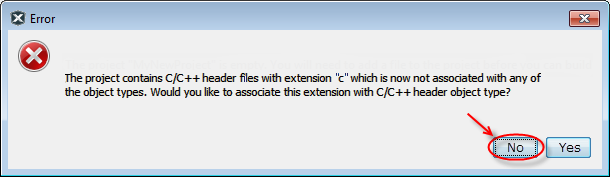
However, if you say “Yes,” the source files are now seen as header files and the project looks empty. To fix the project, you can use either of the following methods:
- Exit from MPLAB X IDE.
- Go to the MPLAB X IDE User Directory (specified in the
Help>About dialog) and delete the directory for your version
of MPLAB X IDE. For example, delete the folder
v3.05from:C:\Users\UserName\AppData\Roaming\mplab_ide\dev\v3.05 - Launch MPLAB X IDE again.
OR
- Go to Tools>Options, Embedded button, Other tab.
- Remove ‘c’ from the header files association.
- Add ‘c’ to the source files association.
- Click OK.