The MPLAB Device Driver Switcher is a GUI application that enables you to switch between MPLAB IDE v8 device drivers and MPLAB X IDE device drivers. Click on the desktop icon to launch the Switcher utility.
Figure 1. MPLAB Driver Switcher Icon


Figure 2. Switcher Utility
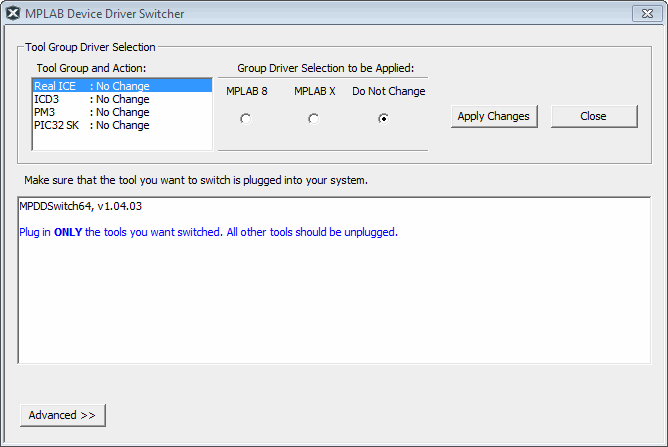
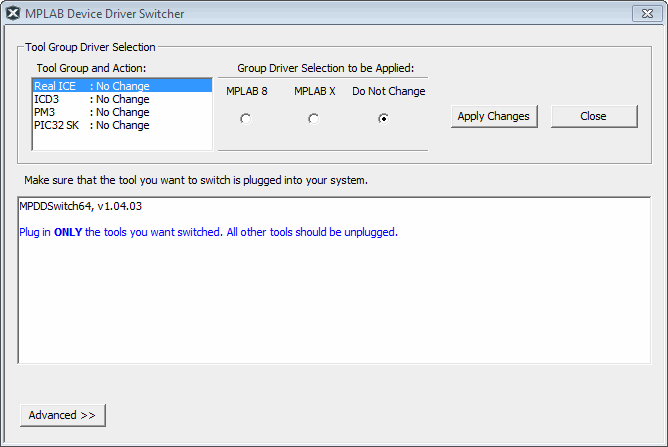
Switcher Operation
To switch USB device drivers:
- 1.Click to select the connected tool for which you wish to switch
drivers under “Tool Group and Action.”Note: If the tool(s) are not connected when Switcher is run, the driver(s) will not be installed or switched for those particular tools.
- 2.Click the radio button for either “MPLAB 8” or “MPLAB X.”
- 3.Click the Apply Changes button. Switcher progress will be shown in the large text window. This may take some time.
- 4.Once the program/batch completes, view the name(s) of the driver(s) in the Device Manager window. For MPLAB X IE, the driver(s) should be under “Microchip Tools>Microchip WinUSB Device.” For MPLAB IDE v8.xx, the driver(s) should be under “Custom USB Device>Microchip Custom USB Device.”
Switcher Troubleshooting
- 1.If the GUI fails to switch the drivers, check the paths to the driver files by clicking the Advanced button. Run the Switcher again.
- 2.If the GUI still fails to switch the drivers, you will need to switch the drivers manually. For instructions and driver locations, see If You Need to Manually Switch the Drivers.
Switcher Executable Location
You can find the Switcher executable file in the MPLAB X IDE install folder, Switcher subfolder, kept in the following location (by default):
- 32-bit OS:
C:\Program Files\Microchip\MPLABX\vx.xx\Switcher - 64-bit OS:
C:\Program Files (x86)\Microchip\MPLABX\vx.xx\Switcher
where vx.xx is the MPLAB X IDE version.