When you created your project, you specified the project folder and encoding. Once the project is created, you may add or ignore project folders and change the project encoding using the “General” category in the Project Properties window.
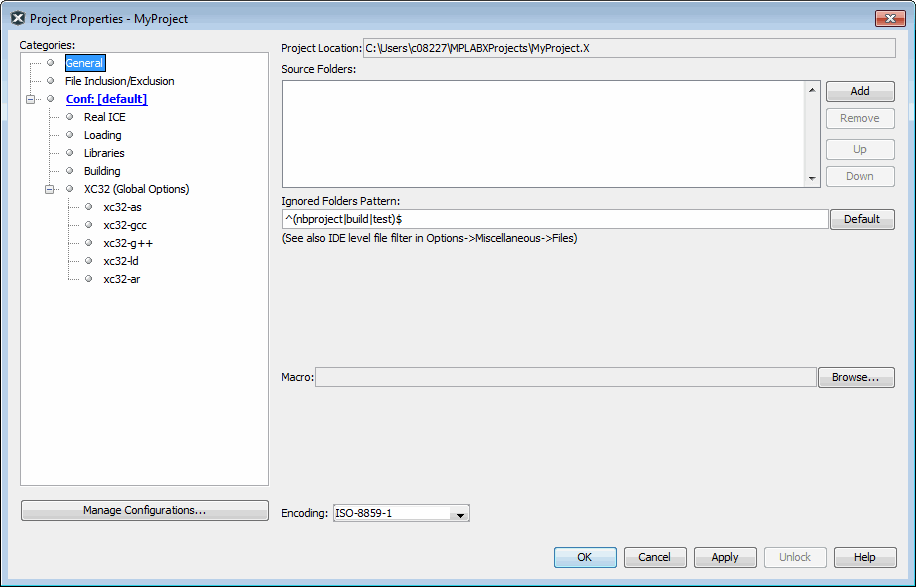
Project Location
View the current project location. See Moving, Copying or Renaming a Project to change the project location.
Source Folders
Add folders for MPLAB X IDE to search when looking for project files.
Ignored Folders Pattern
Ignore folders in the project folder according to the regular expression pattern specified.
Example: Exclude folder src5
To exclude the src5 folder and its contents from the project, enter the
following regular expression in the “Ignored Folders Pattern” text box:
^(src5|nbproject|build|test)$
View the Projects window to see no src5 folder. View the Files window to
see it does exist, but has been excluded.
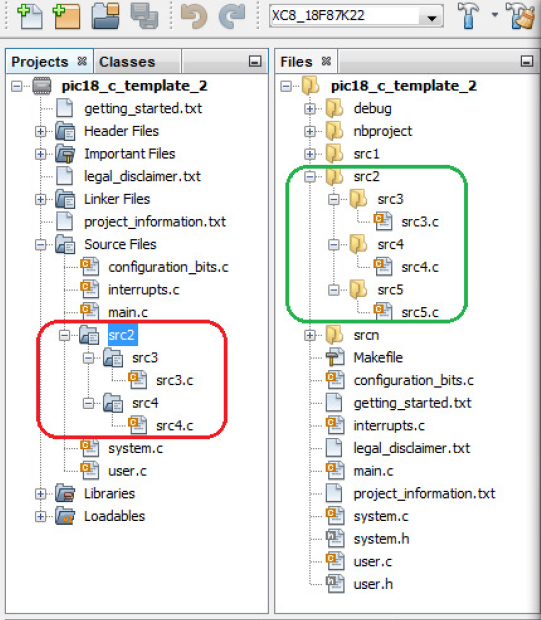
When the project is built, ensure that there is no mention of the
src5 folder or scr5.c file contained in the Build tab
of the Output Window.
Macro
Enter a path to source files to be used in the “Add Existing Items” selection dialog to link to those specified source files.
Example: MPLAB Harmony Files
Select a path to MPLAB Harmony source files.
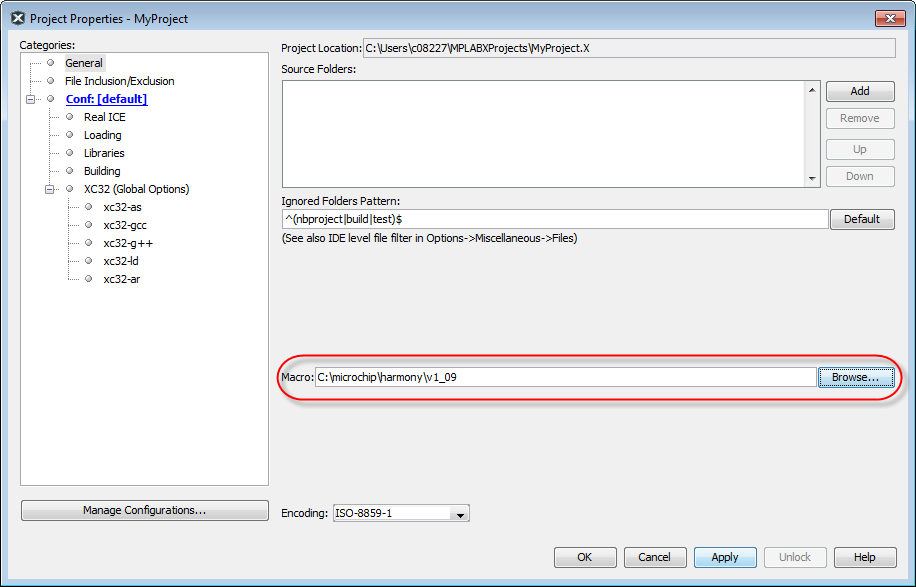
Go to the Projects window, right click on the “Source Files” folder and select one of the options for “Add Existing Items.” In the dialog is an option to choose files from the Macro. Hover over “Relative to Macro” to see macro value.
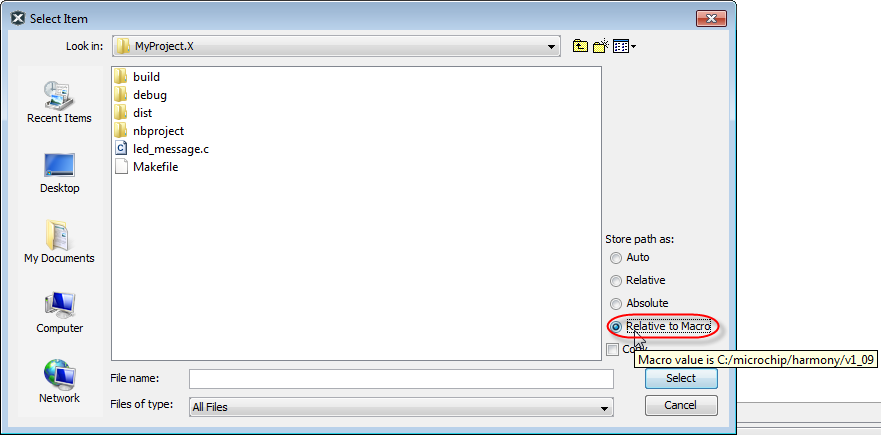
Encoding
Change the project encoding. This selection will specify the code syntax coloring, which can be edited under Tools>Options (MPLAB X IDE>Preferences for macOS), Fonts and Colors button, Syntax tab.