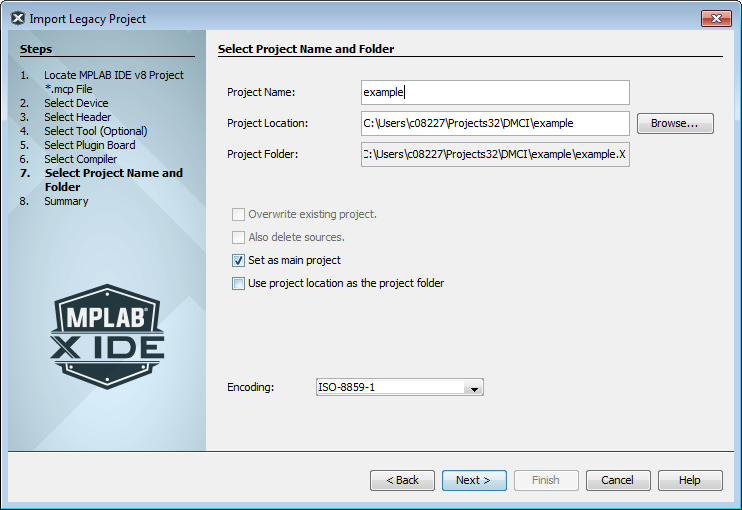Follow the steps below to import your MPLAB IDE v8 project. The steps are numbered according to the “Import Legacy Project” Option (see Open the Import MPLAB IDE v8 Project Wizard.)
Click Next to move to the next step.
Step 1. Locate MPLAB IDE v8 Project *.mcp File. Enter or browse to the legacy project.
Step 2. Select Device. Select the device you will be using in your application from the “Device” drop-down list. To narrow your selection list, choose a Family first.
Step 3. Select Header. This step will appear if a header is available for your selected device. To determine if a header is required for debug or if your device has on-board debug circuitry, consult one of the documents below. Then choose whether or not to use a header.
- Processor Extension Pak and Debug Header Specification
- Emulation Extension Pak and Emulation Header User’s Guide
Step 4. Select Tool. Select the development tool you will be using to develop your application from the list. To determine support for your device, see Project Tool Support.
Step 5. Select Plugin Board. Select a plugin board, if using one.
Step 6. Select Compiler. Select the language tool (compiler) you will be using to develop your application from the list. To determine support for your device, see Project Tool Support.
Step 7. Select Project Name and Folder. It is recommended that you do not change the default name and location to preserve maintainability of both projects. See example in the figure below.
File Locations:
The new project will not copy the source files into its folder, but instead will reference the location of the files in the v8 folder.
To create an independent MPLAB X IDE project, create a new project and copy the MPLAB IDE v8 source files to it.
Main Project:
Check the checkbox to make this project the main project on import.
Project Location:
The MPLAB X IDE project location is not in the MPLAB IDE v8 project folder, so this should be unchecked.
File Formatting:
“ISO-8859-1” is the default character encoding used when importing a project from MPLAB IDE v8.
You should select the encoding that matches the one that is used in the imported project. For example, if the MPLAB IDE v8 format is “950 (ANSI/OEM – Traditional Chinese Big5)”, then select “Big5” from the drop-down list.
Step 8. Summary. Review the summary before clicking Finish. If anything is incorrect, use the Back button to go back and change it.
The legacy project will open in the Projects window