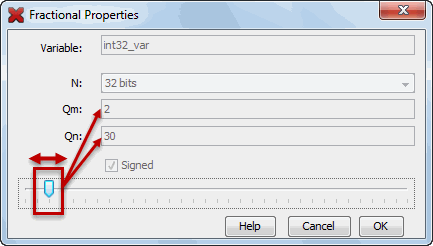Watches Display
The following display features are discussed in the sections below: icons, columns and actions (buttons).
Icons
Icons are found to the left of the name object in the Name column:
| Icon | Description |
|---|---|
 |
Watch object |
 |
Watch object in Program Memory |
 |
Static field of an object |
 |
Non-static field of an object |
Columns
You can change the columns displayed in the window by:
- Right clicking on a heading and checking/unchecking a heading to be displayed.
- Clicking on the “Change Visible
Columns” icon in the top right of the window
 . In the
Change Visible Columns dialog, check/uncheck a heading to be displayed.
. In the
Change Visible Columns dialog, check/uncheck a heading to be displayed.
Actions
Actions are on buttons on the left side of the window:
| Button | Action |
|---|---|
 |
Toggle
button:
|
 |
Import watches from list file. Right click for options. |
 |
Export all watches to list file. |
 |
Set the default numeric format for the Value field. |