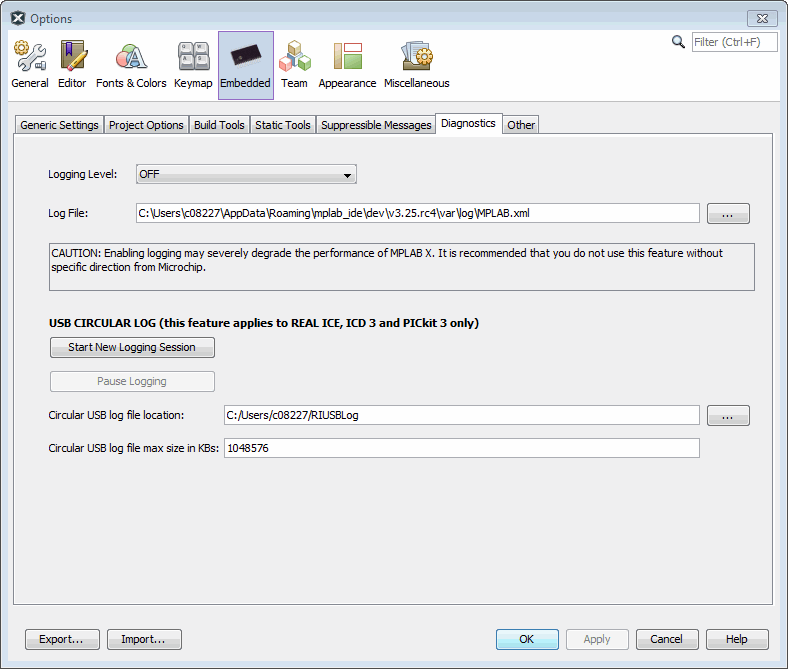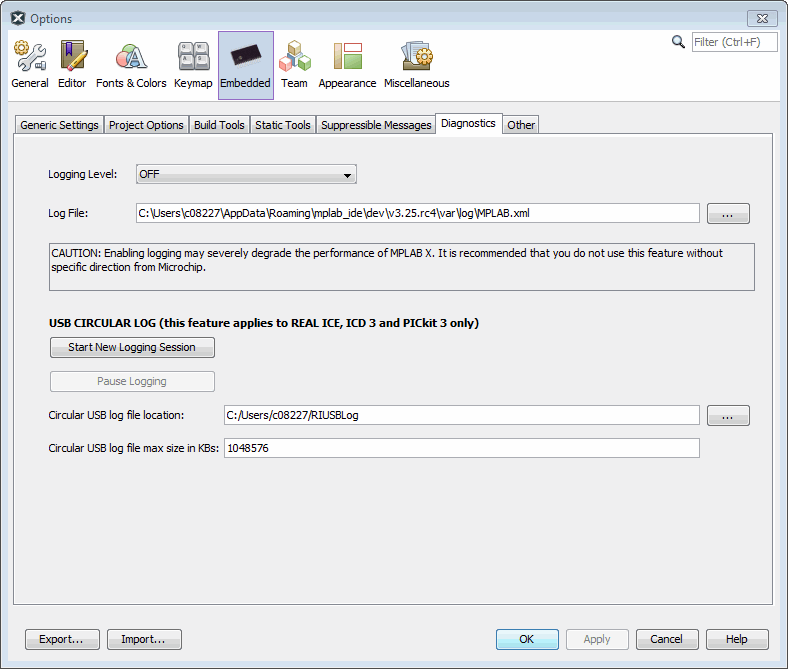Log files are useful for capturing your program execution and debugging problems.
When you have an MPLAB X IDE error or issue and need to contact technical support, you may be asked to capture data in two log files: MPLAB X IDE log file and the NetBeans platform log file. Other supporting information will be requested as well.
Figure 1. Data Logging