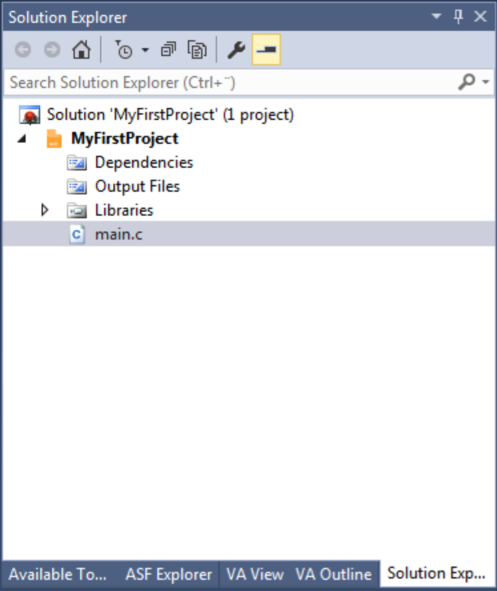This section will outline the process of creating a new Atmel Studio project.
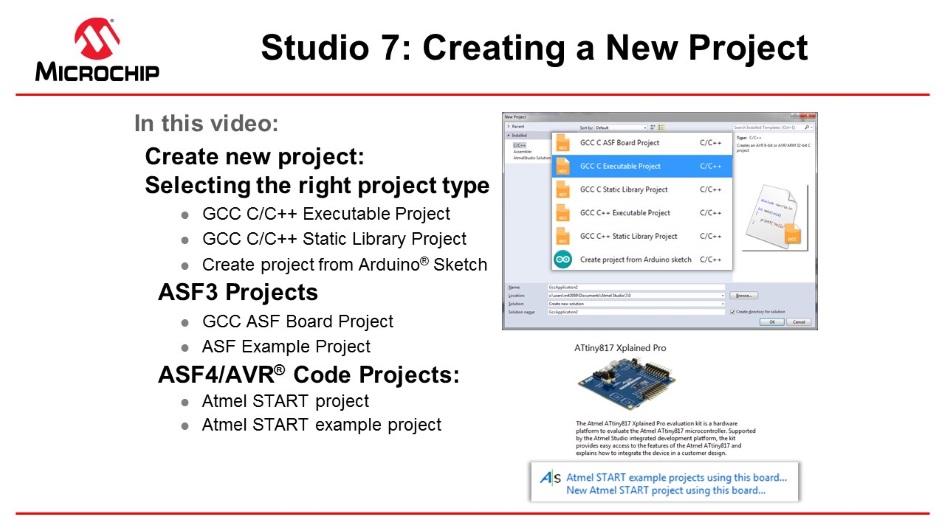
- 1.Open Atmel Studio.
- 2.In Atmel Studio, go to File → New
→ Project as depicted in Figure 1.Figure 1. Creating a New Project in Atmel Studio
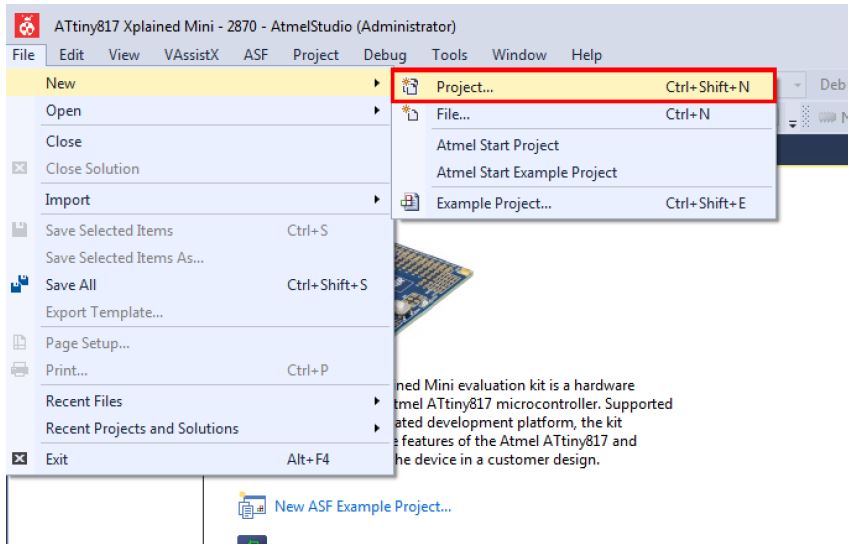
- 3.The project generation wizard will appear.
This dialog provides the option to specify the programming language and project template to
be used. This project will use C, so make sure C/C++ is selected in the upper left
corner. Select the GCC C Executable Project option from the template list to generate
a bare-bones executable project. Give the project a Name and click OK. See
Figure 2.Figure 2. New Project Programming Language and Template Selection
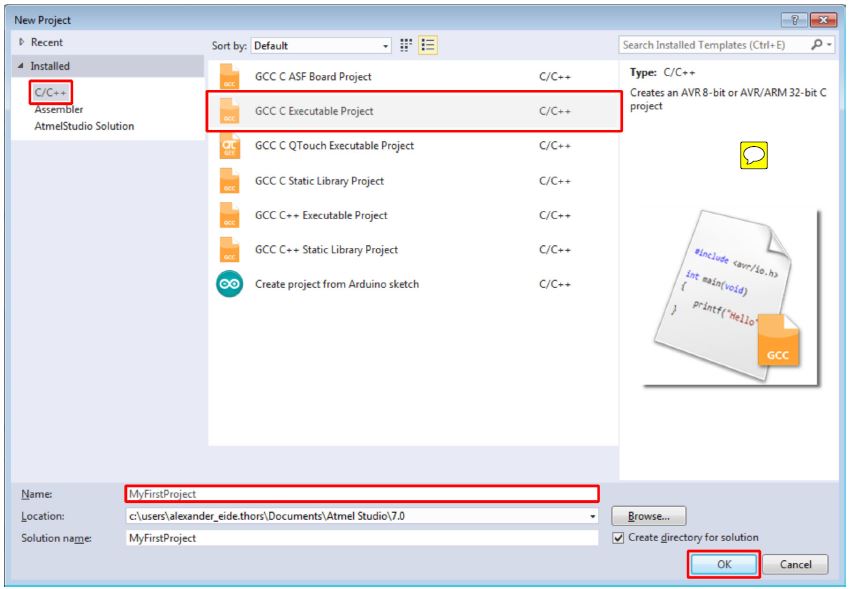 Tip: All Atmel Studio projects belong to a solution, and by default, Atmel Studio will use the same name for both the newly created solution and the project. The solution name field can be used to manually specify the solution name.Tip: The create directory for solution check-box is checked by default. When this box is ticked, Atmel Studio will generate a new folder with the specified solution name at the location specified by the Location field.
Tip: All Atmel Studio projects belong to a solution, and by default, Atmel Studio will use the same name for both the newly created solution and the project. The solution name field can be used to manually specify the solution name.Tip: The create directory for solution check-box is checked by default. When this box is ticked, Atmel Studio will generate a new folder with the specified solution name at the location specified by the Location field.About Project Types
Table 1. Project Types Category Project Templates Description C/C++
GCC C ASF Board Project
Select this template to create an AVR 8-bit or AVR/ARM 32-bit ASF3 Board project. Choose between the different boards supported by ASF3.
C/C++
GCC C Executable Project
Select this template to create an AVR 8-bit or AVR/ARM 32-bit GCC project.
C/C++
GCC C Static Library Project
Select this template to create an AVR 8-bit or AVR/ARM 32-bit GCC static library(LIB) project. This pre-compiled library (.a) can be used to link to other projects (closed source) or referenced from applications that need the same functionality (code reuse).
C/C++
GCC C++ Executable Project
Select this template to create an AVR 8-bit or AVR/ARM 32-bit C++ project.
C/C++
GCC C++ Static Library Project
Select this template to create an AVR 8-bit or AVR/ARM 32-bit C++ static library (LIB) project. This pre-compiled library (.a) can be used to link to other projects (closed source) or referenced from applications that need the same functionality (code reuse).
Assembler
Assembler Project
Select this template to create an AVR 8-bit Assembler project.
Category Project Templates Description Attention: This table only lists the default project types. Other project types may be added by extensions. - 4.Next, it is necessary to specify which
device the project will be developed for. A list of devices will be presented in the
Device Selection dialog, which can be scrolled through, as depicted in Figure 3. It is possible to narrow the search by using the Device
Family drop-down menu or by using the search box. This project will be developed for
the ATtiny817 AVR device, so enter '817' in the search box in the top right corner.
Select the ATtiny817 entry in the device list and confirm the device selection by
clicking OK.Figure 3. New Project Device Selection
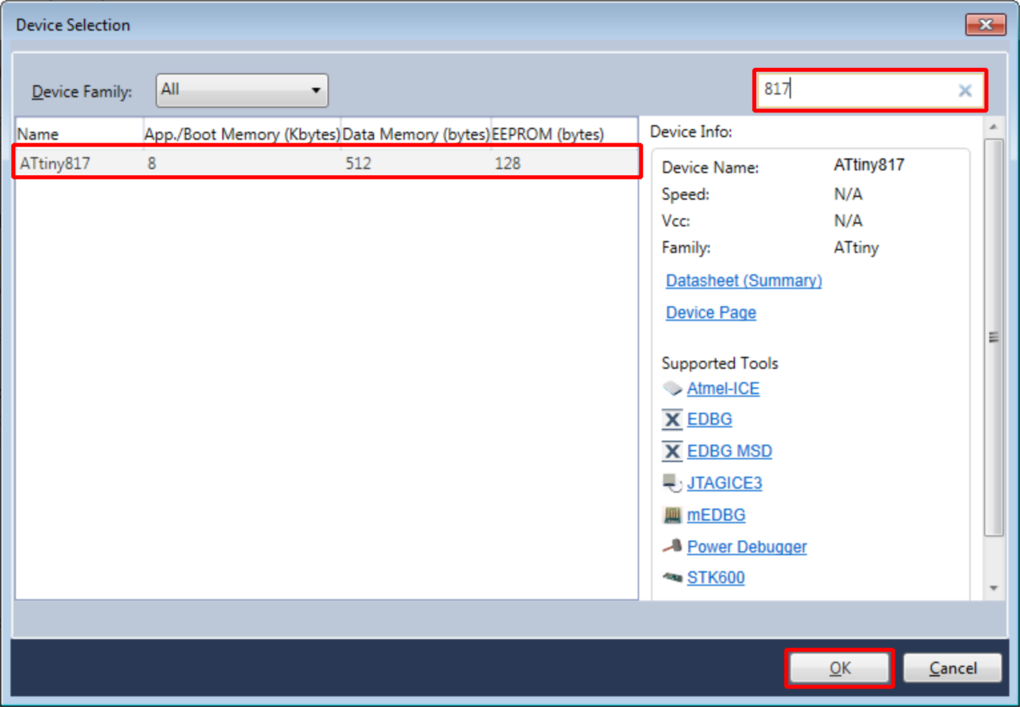 Tip: A search for 'tiny' will provide a list of all supported ATtiny devices. A search for 'mega' will provide a list of all supported ATmega devices. Tools → Device Pack Manager can be used to install support for additional devices.
Tip: A search for 'tiny' will provide a list of all supported ATtiny devices. A search for 'mega' will provide a list of all supported ATmega devices. Tools → Device Pack Manager can be used to install support for additional devices.