Different user interface profiles targeted for different use are available in Atmel Studio.
- Standard
- The default profile. Includes the most used windows and menus.
- Advanced
- The profile used in previous versions of Atmel Studio. This profile includes advanced debugging and refactoring tools.
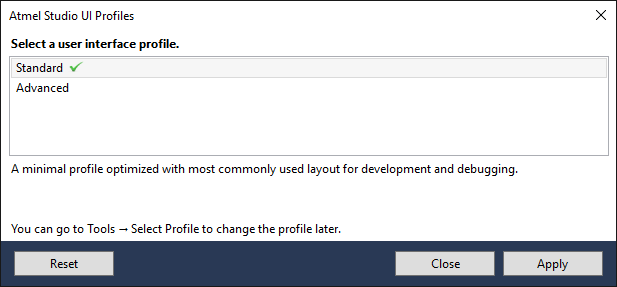
The profile selection window is shown the first time Atmel Studio is started. Selecting a profile in the list will show a description of the profile. Clicking the Apply button applies the profile to Atmel Studio.
The profile can be changed at any time by navigating to Tools → Select Profile, or by clicking the profile name that is displayed in the top right corner of Atmel Studio.
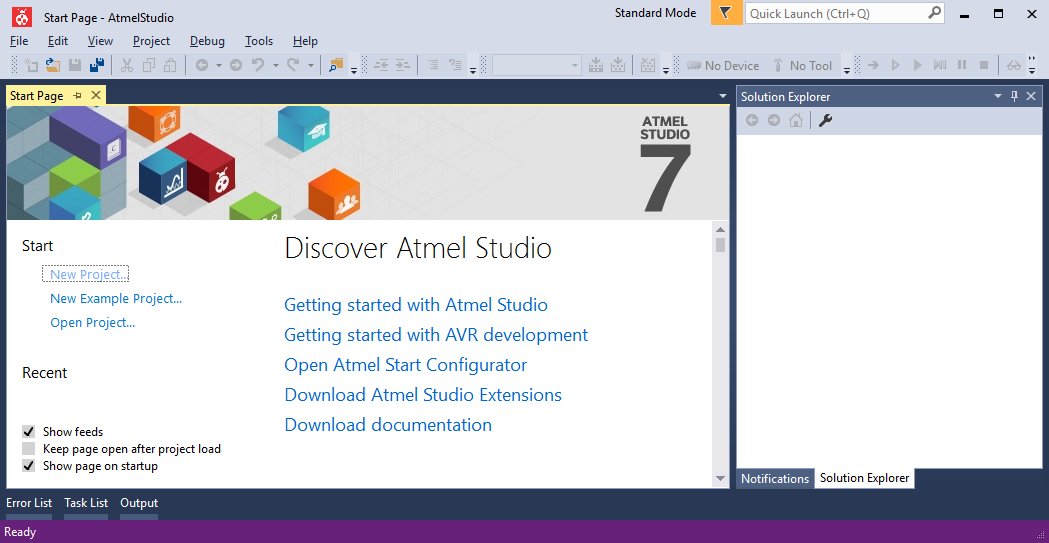
When switching profiles, any changes done to the active profile is saved. Going back to the previous profile will restore the changes as well as the profile.
Using the Reset option discards any changes saved to the profile and restores it to the default profile.