Introduction
Atmel Studio is an Integrated Development Environment (IDE) for writing and debugging applications for AVR/ARM platforms. Currently, as a code writing environment, it supports the included AVR Assembler and any external AVRGCC/ARMGCC compiler in a complete IDE environment.
Using Atmel Studio as an IDE gives you several advantages:
- 1.Editing and debugging in the same application window allows for a faster error tracking.
- 2.Breakpoints are saved and restored between sessions, even if the code was edited in the meantime.
- 3.Project item management is made convenient and portable.
The Solution Container
With AVR Studio 5, the concept of 'solution' is introduced. The solution is a container that may contain several projects. A project cannot exist outside a solution. If you try to open a project file ( .cproj or .asmproj extension) a solution will be created for you. This allows you to keep for example a bootloader project and several application projects in the same solution. In practice, the Solution is stored as an .atsln file. In general, projects that are added to the solution are placed in a separate folder inside the folder that the .atsln file resides in.
Save and Open Projects
All projects are saved under a chosen name with the .cproj extension for GCC projects and .asmproj extension for 8-bit assembler projects. The user can reopen a project, either from the file menu, from the recently used projects list, or from the Project menu, under Open project.
Project Output View
After building, assembling, or compiling the project, the operation result will be shown in the build output window. If any errors occur, the user can double-click on the message, which will position the marker over the corresponding line in the source window.
Solution Explorer
Solution Explorer allows you to view items and perform item management tasks in a solution or a project. It also allows you to use the Atmel Studio editors to work on files outside the context of a solution or project. By default, it appears on the right side of the Atmel Studio GUI.
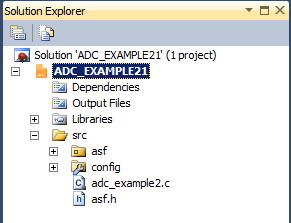
Toolbar Icons
Buttons specific to the item selected in the tree view appear on the Solution Explorer.
-
 Displays the
appropriate property user interface for the selected item in the tree
view.
Displays the
appropriate property user interface for the selected item in the tree
view. -
 Shows all
project items, including those that have been excluded in the project and
those that are hidden.
Shows all
project items, including those that have been excluded in the project and
those that are hidden.
Hierarchical Display
A single solution and all its projects appear in a hierarchical display. This allows you to work on several projects at the same time and at the same time keep track of all projects and items. Most source control system extensions (such as AnkhSVN) will also add icon overlays to the item icons, to signal the up-to-date status of the project items that are under revision control.
Item Management Commands
Solution Explorer supports a variety of management commands for each project or solution item. Right click on any item to get a menu with the available commands for that particular item.
Project Components
A project will contain a set of device specific components. This includes startup code, linker scripts, and other support libraries.
Components are small pieces of code or other supporting files that are included in any project.
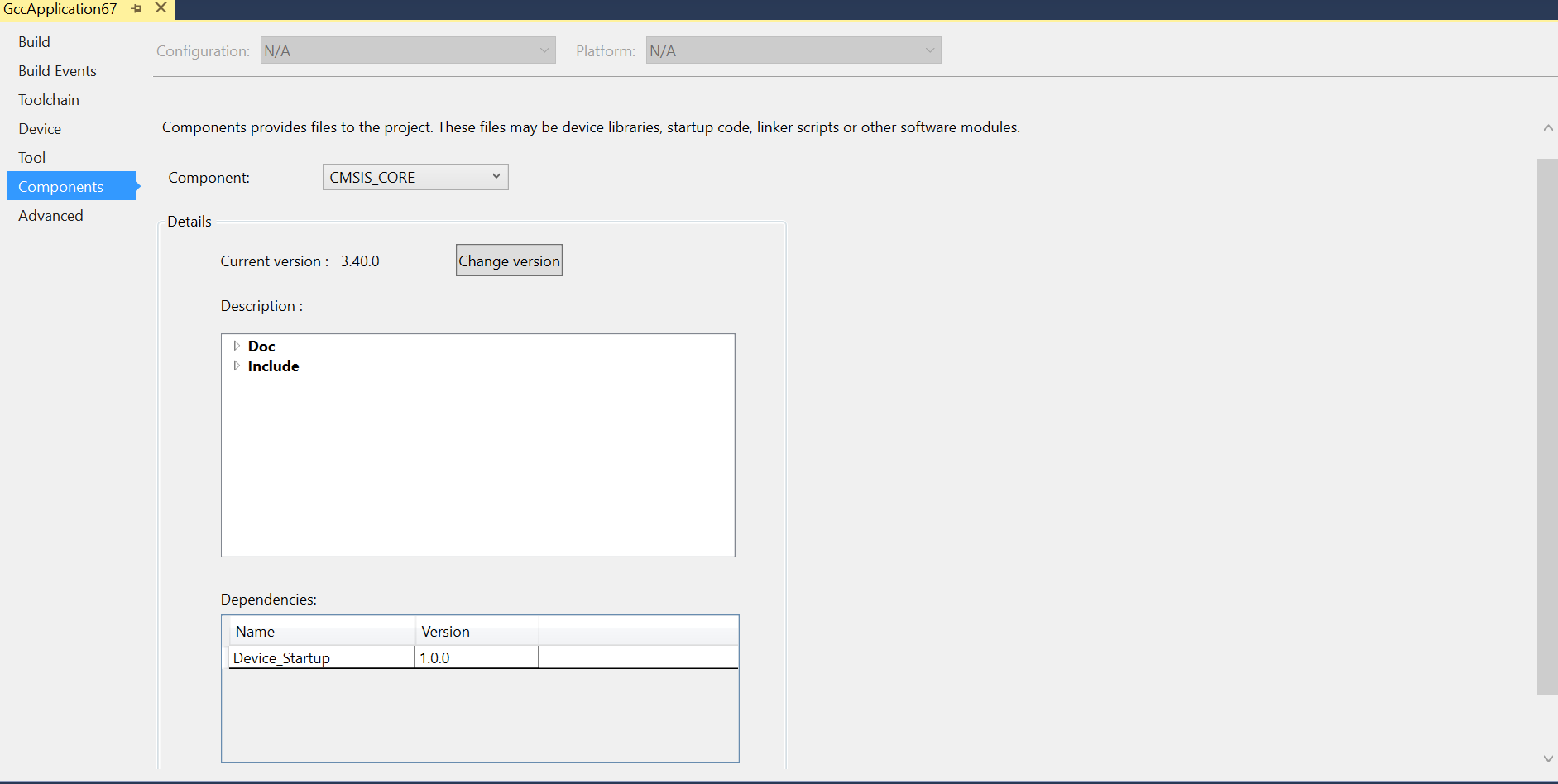
Components that are included in a project are listed in the Component drop-down menu. Selecting a component from the drop-down menu shows the component version, the files that the component is contributing with, and the dependencies that the component has.
The version of the component can be changed by clicking the Change version button.
Change Version
Components are versioned when added to the project. To change the version that is used, use this dialog.
- Use a specific version
- Lock the project to a specific version of the component.
- Use the latest version
- Choose the most recent version of the component that is available.
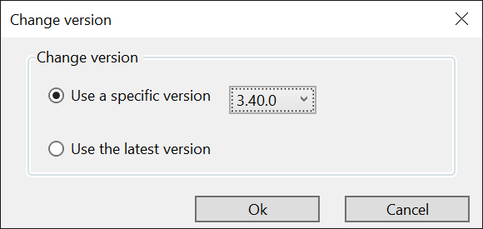
Components are part of the device packs in Atmel Studio. These device packs are managed using the Device Pack Manager.