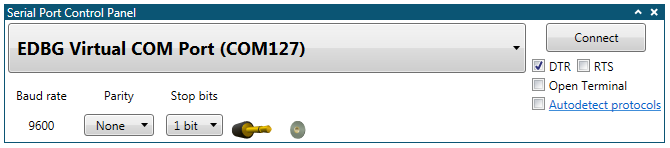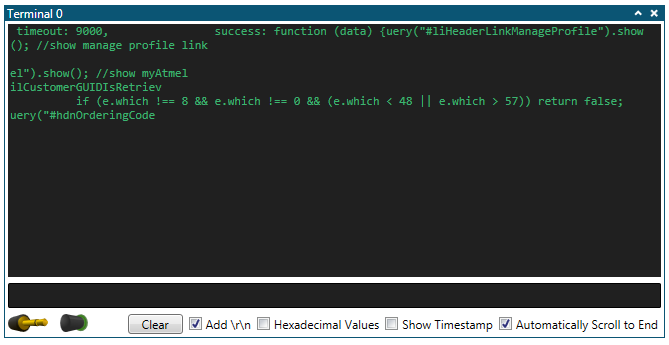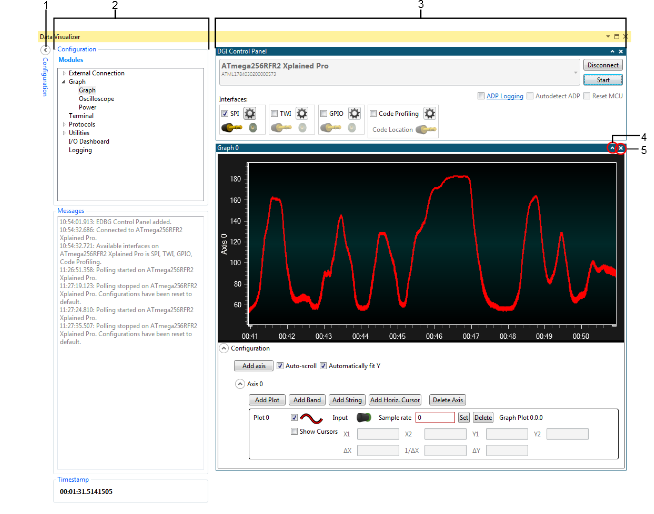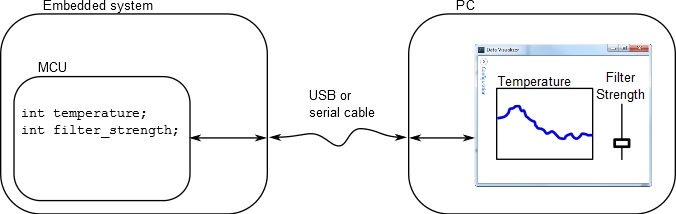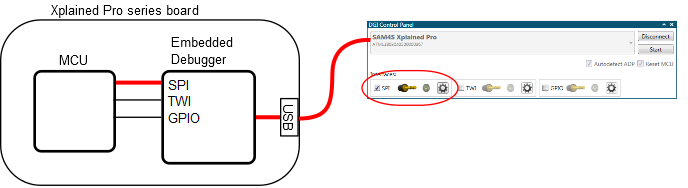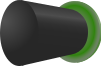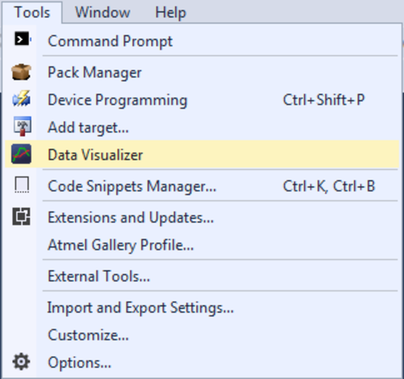This chapter gives an overview of the main modules/features of the Data Visualizer. Each module is described in a separate chapter with technical details of the module, and includes an example or use case showing how to use the module. As each chapter is self-contained, it is possible for the user to quickly identify and select the chapter/module of interest.
Data Gateway Interface (DGI)
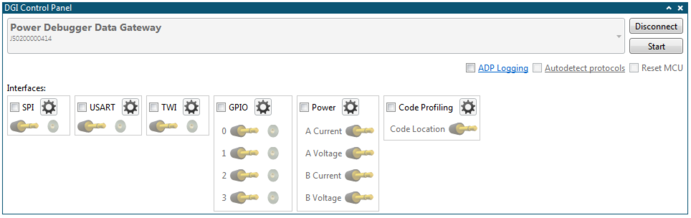
Data Gateway Interface (DGI) enables bidirectional communication over SPI, I2C, and USART, in addition to GPIO monitoring, power measurement, and code profiling.
Graph
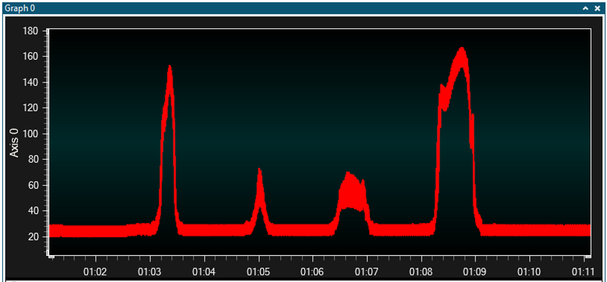
- Cursors (time axis) to measure application timing (e.g., PWM frequency)
- Horizontal cursor (data values) to control an applicationʼs set point or threshold
- Band highlights time periods above customizable thresholds
- String markers can be used to add descriptive text to graphed events
Oscilloscope
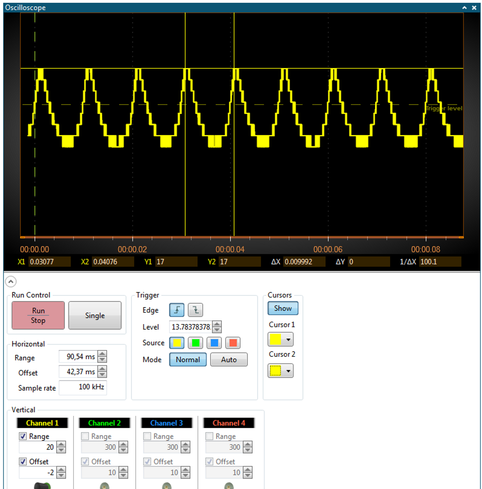
- Edge or threshold triggers on rising or falling edges
- Run-stop control for single shot or continuous triggering
- Cursors (time axis) to measure application timing (e.g., PWM frequency)
Power Debugging
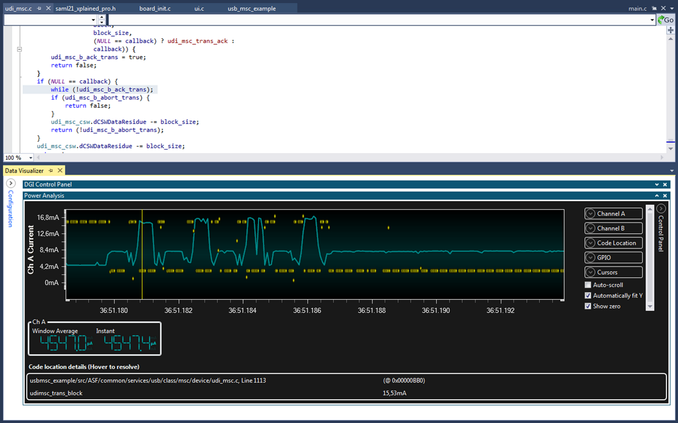
- Correlation of code execution and power consumption
- Displays current and voltage measured using Power Debugger (Embedded debugger on some kits)
Custom Dashboard
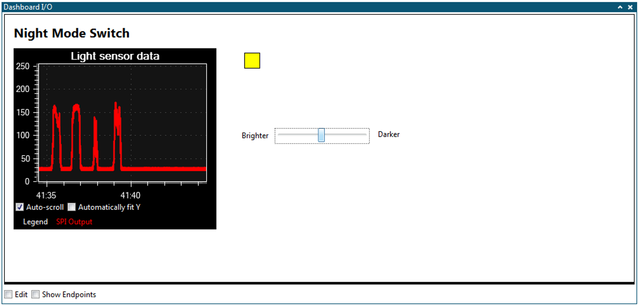
- Build a custom user interface to visualize and control user application using: graph, segment display, binary signals, labels, buttons, linear gauge: Value within defined range. Pie Chart (e.g., for packets lost vs. transmitted in wireless application).
Utilities


- Samplerate Counter to validate MCU frequencies (e.g., rate of transmitted ADC samples)
- File Logger module logs all incoming data to a file of selectable format