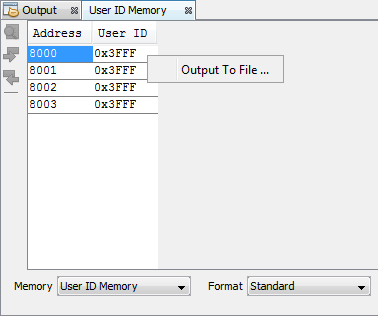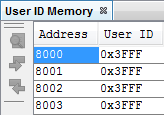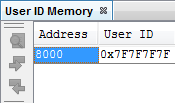Consult your device programming specification to determine what
values may be entered here. For most devices, this sets the low nibble of the device
ID word; the high nibble is set to ‘0’. The high nibble can be only be written to
programmatically, such as by using Table Writes.
You may specify how memory is displayed in the window by selecting from the Format
drop-down box on the bottom of the window.
Figure 2. Standard Display
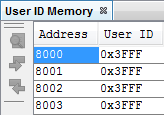
In the Standard display, data is shown in the following columns.
- Address – User ID hexadecimal address(es).
- User ID – Contents (in hex) of User ID memory.
Figure 3. Legacy Display
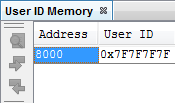
In the Legacy display, data is shown in the following columns.
- Address – User ID hexadecimal starting address.
- User ID – Contents (in hex) of User ID memory.